
Tuesday, November 24, 2009
Wednesday, November 18, 2009
XSaner
I started patching XSane again.
To keep track of this project and share my effort, I created project home at Goolge code. I named it XSaner.
The project home page is at http://code.google.com/p/xsaner/
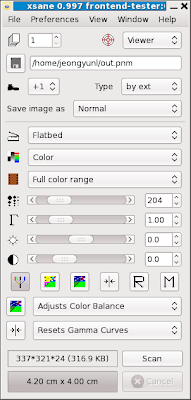
You see two options added above Scan button. By default, Auto adjust could change overall brightness and R/G/B channels separately. I added an option that preserves current color balance.
The next option is whether to reset gamma curves or not when you set adjustments to default.
The biggest new feature at the moment is gamma curve.
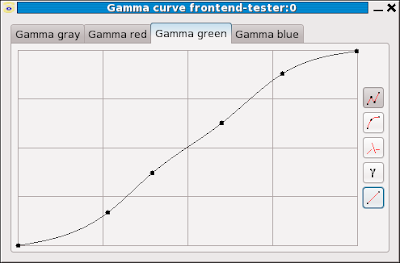
This is how a curve looks like. You can adjust master (gray) curve, and R/G/B channel curves independently. The following is the image that this curve is applied to.
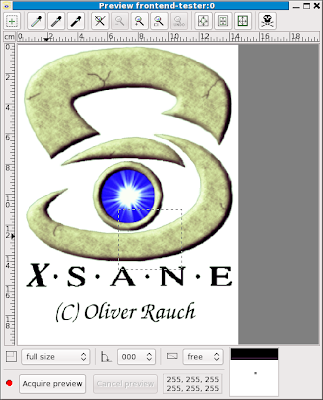
To keep track of this project and share my effort, I created project home at Goolge code. I named it XSaner.
The project home page is at http://code.google.com/p/xsaner/
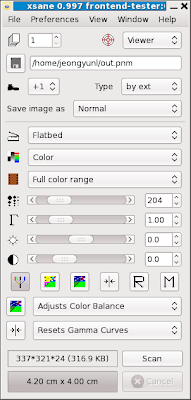
You see two options added above Scan button. By default, Auto adjust could change overall brightness and R/G/B channels separately. I added an option that preserves current color balance.
The next option is whether to reset gamma curves or not when you set adjustments to default.
The biggest new feature at the moment is gamma curve.
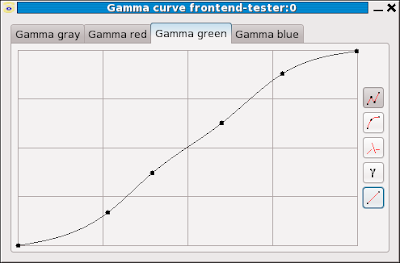
This is how a curve looks like. You can adjust master (gray) curve, and R/G/B channel curves independently. The following is the image that this curve is applied to.
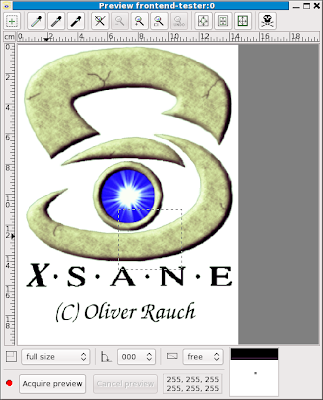
Friday, September 18, 2009
Patched XSane 0.996 for easier color adjustments
Here's a patch for XSane 0.996 that will add a few new features. You may find some of the features particularly useful for scanning negative film.
Added features:
Pipette white:
Pipette gray:
Pipette black:
The three tools above can be used with keyboard for fine adjustment of color balance.
If you click while holding Shift key, the intensity of the white, medium gray, or black point will be recalculated. However, the color of white point will be preserved.
If you click while holding Control key, the color of white, medium gray, or black point will change while the intensity of the white point will remain unchanged.
Shift key and Control key can be used at the same time.
Also if you clicked with Shift and/or Control keys down, you'll still remain in the adjustment mode so that you can click another point without choosing the tool again. Right click will cancel this mode.
Added feature:
Pipette neutral:
Use mouse pointer and click a point that shall be neutral gray. This will set the colors of white point, medium gray, and black point the same. This can be used to subtract the base color of negative film, or overall color cast of the image.
This tools also can be used with keyboard for fine adjustment.
Left button corresponds to white point, middle button corresponds to medium gray, right button corresponds to black point.
If you click while holding Shift key, the intensity of the white, medium gray, or black point will be recalculated depending on which button you click.
If you click while holding Control key, the color of white, medium gray, or black point will change also depending on which button you click.
Shift key and Control key can be used at the same time.
Subscribe to:
Posts (Atom)